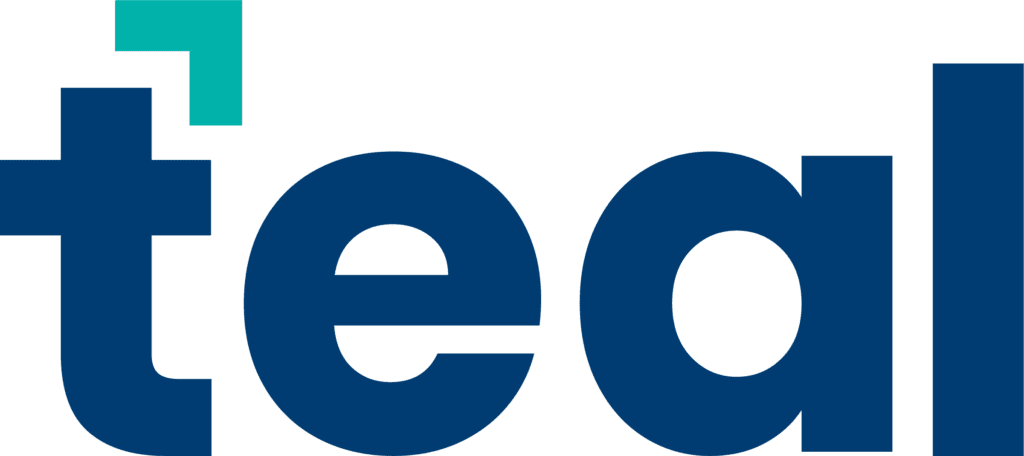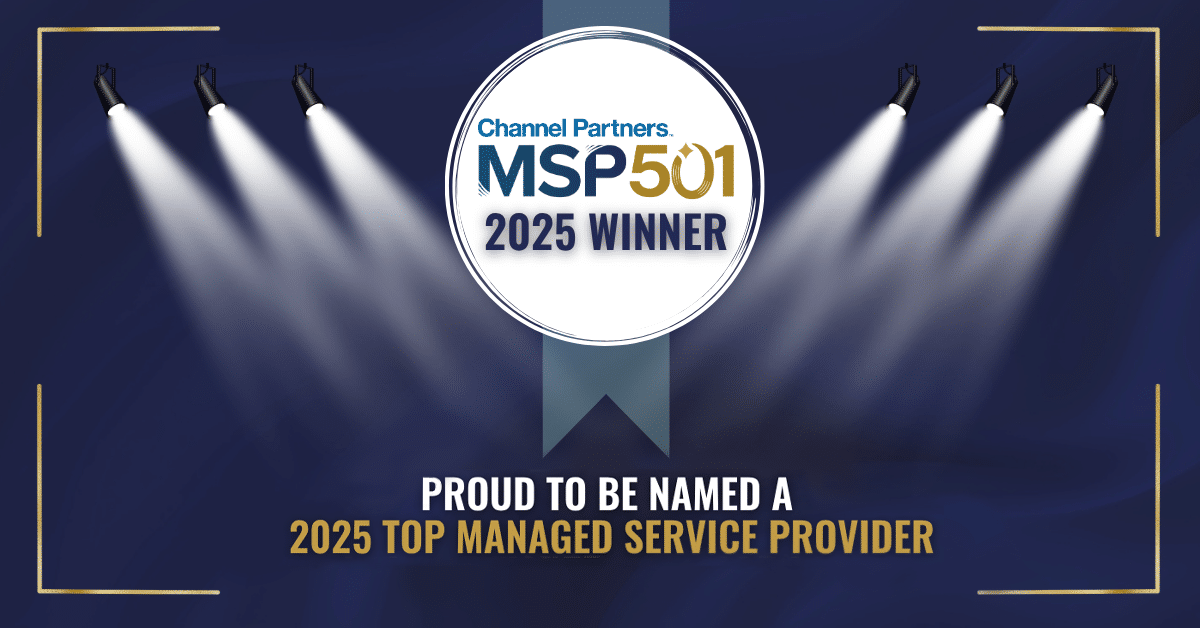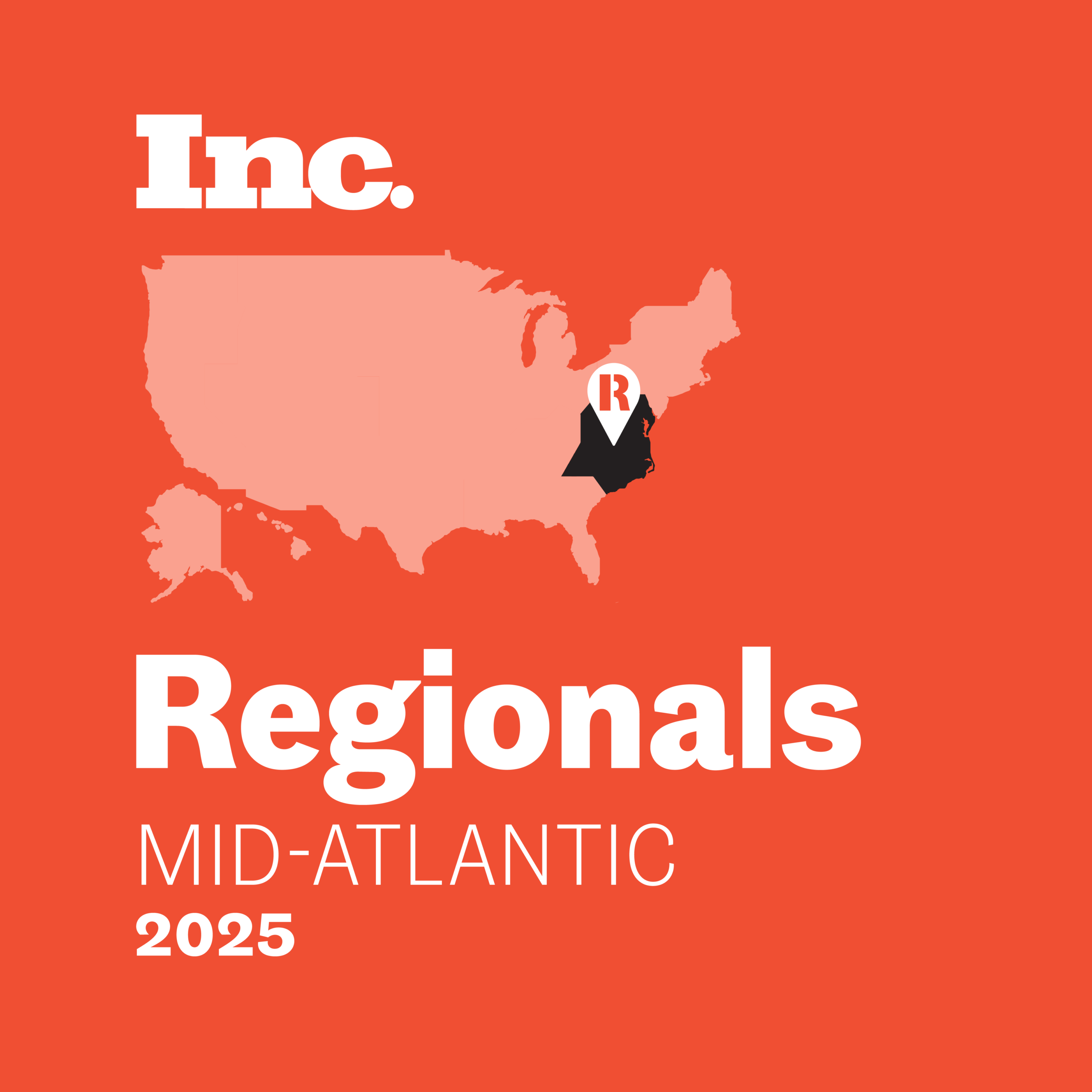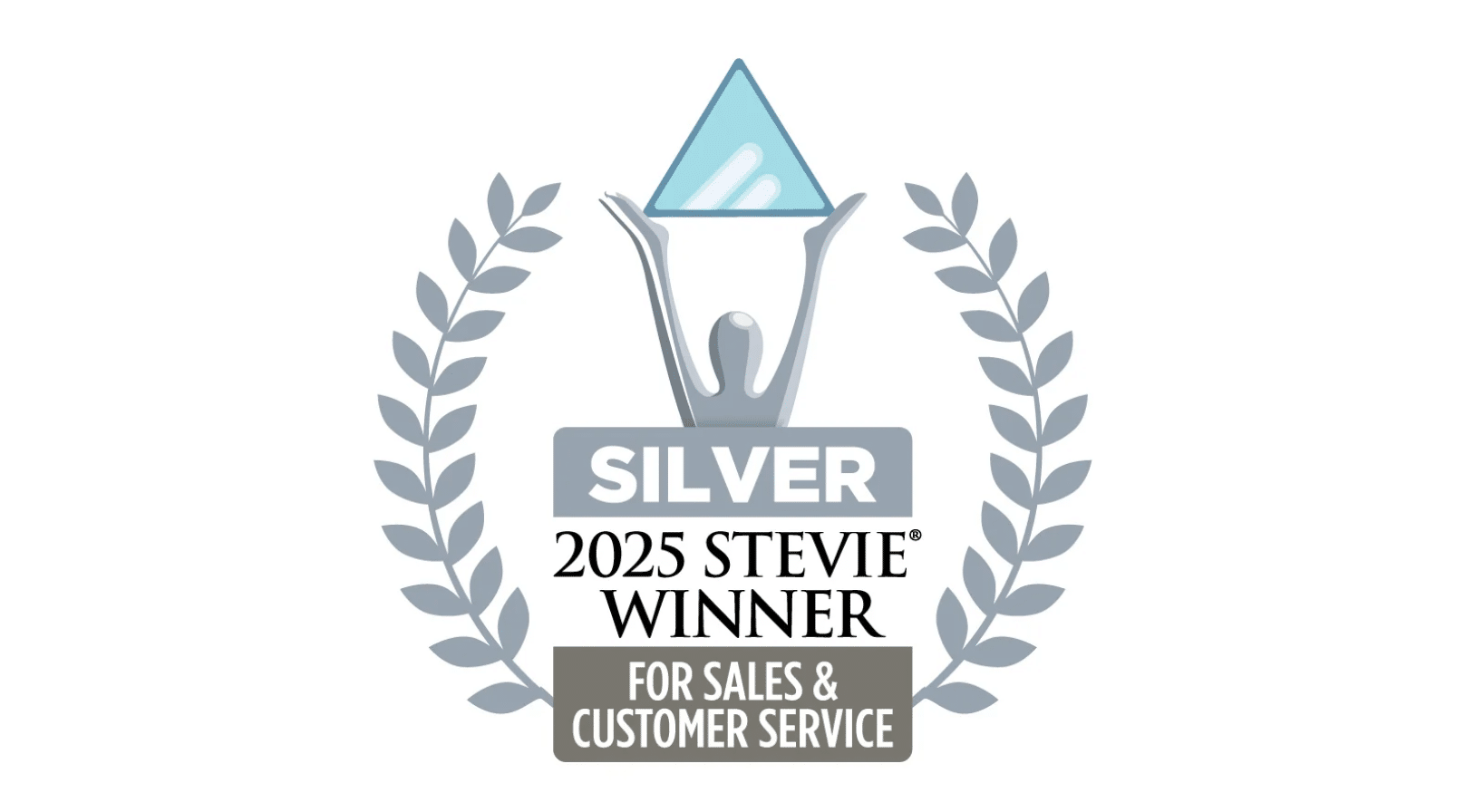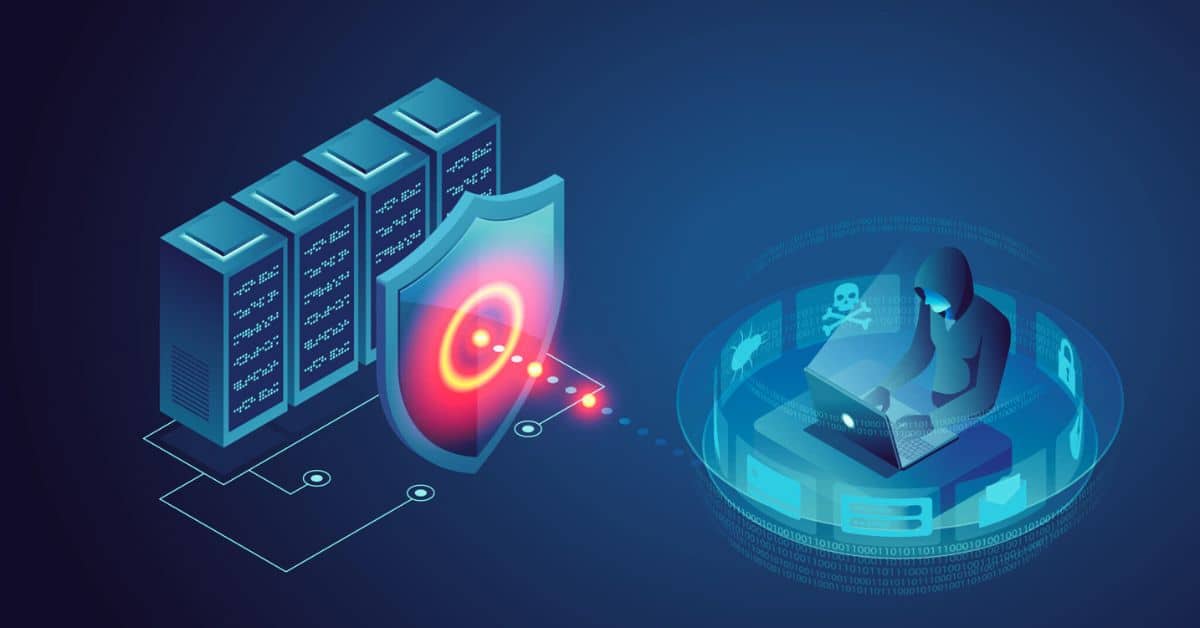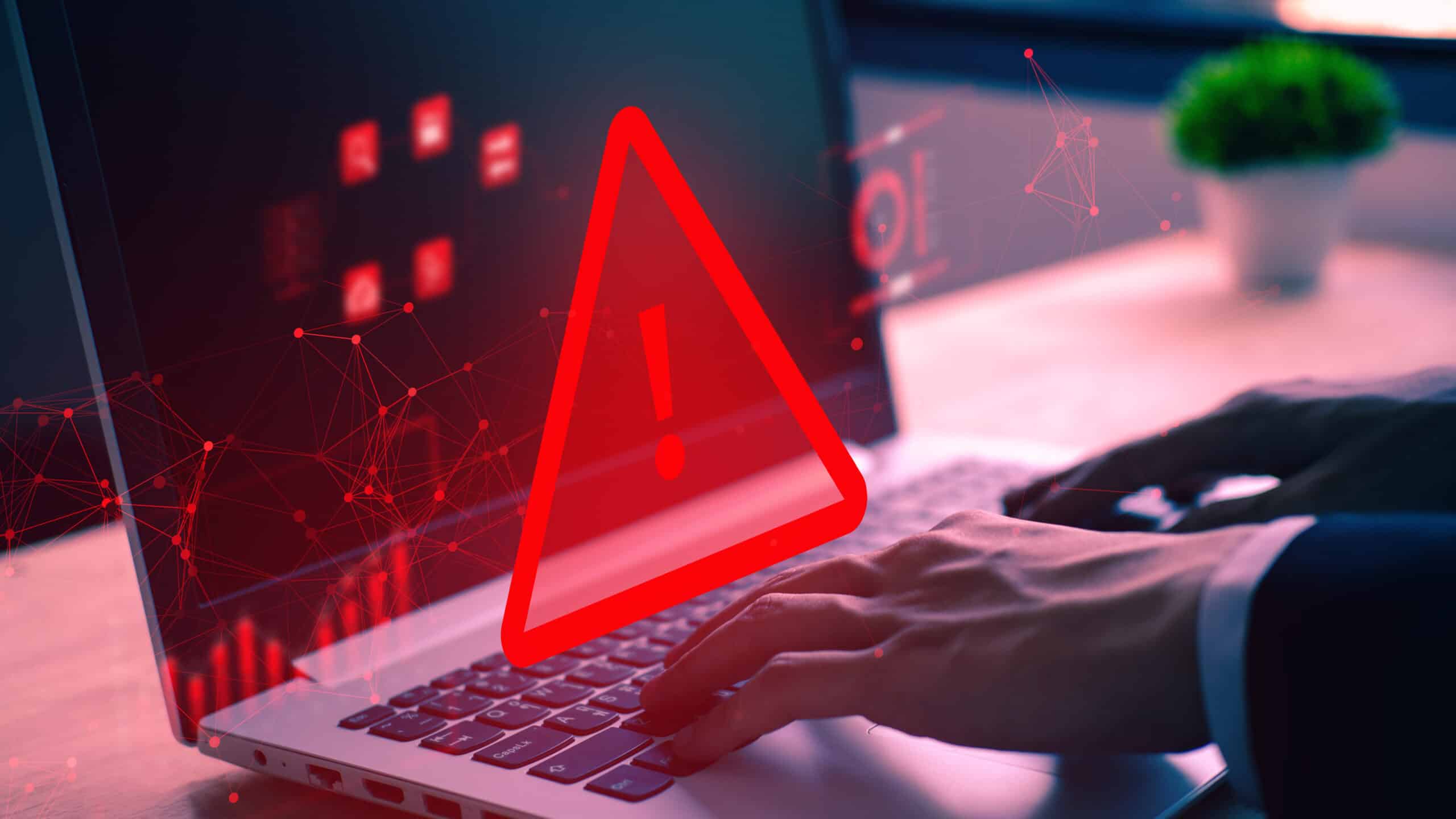Before you need urgent IT service, make sure you have an IT network diagram so techs can troubleshoot outages quickly.
The more your business’s IT system grows, the more you need an up-to-date network diagram. You or your IT service provider may need it in an urgent troubleshooting situation. And that’s only one of the five reasons to have a network diagram – especially if you’re not an IT expert.
What is a Computer Network Diagram?
A network diagram is the graphic representation of a computer network. You can quickly see your key IT devices as well as how they’re connected and protected.
Standard network diagrams will include connections between some (or all) of these basic components:
- Servers
- Routers
- Switches
- Hubs
- Firewalls
- Peripherals (e.g., printers, fax machines, copiers)
- Desktop computers
- Laptops
- Mobile phones and tablets
5 Reasons to Have an IT Network Diagram
1. Troubleshooting
“Lack of documentation is a leading cause of costly and time-consuming troubleshooting,” warns BEI, an IT services firm that caters to SMBs in the Washington D.C. area.
Ellen Jennings, CEO of BEI, says that when her support team has to start from scratch to find things like IP addresses, physical locations, and dependencies among various IT components, fixes naturally take longer and cost more.
Ellen wants any of BEI’s tech support specialists to be able to help any customer who calls in with a critical issue. A network diagram helps make that happen quickly, she says.
2. Prevent Network Problems
While putting together a network diagram, it’s not unusual to find some vulnerabilities or network configurations that could be greatly improved. I’ve worked with clients who avoided serious issues because their network diagram exposed a potential problem with their network. By not waiting for an emergency, we could address the problems carefully and manage the budget.
Also, with these diagrams in hand, system upgrades and installations can be done efficiently, with minimal downtime.
3. Seamless Future Collaboration Efforts
Over the years, you will likely work with a variety of in-house and third-party IT people who need to get up to speed on your infrastructure quickly. On some IT projects, two or more vendors have to get their gear and/or software to cooperate with one another and with the rest of your system.
As Ellen puts it, “A diagram helps people looking at your network from different points of view speak a common language.” Let’s look at a typical network diagram, and then discuss what a typical IT vendor might gain from looking at it.
Pro Tip: If you haven’t used these before, don’t worry. The learning curve is very manageable.
Let’s look at this from the viewpoint of a new backup system provider. The provider’s tech would notice something important in the box in the lower left labeled “Office.” Three items within that box are labeled “server” – which means the office contains three physical servers.
On the other hand, your backup vendor will see that two of the servers are partitioned into multiple “virtual servers.” The server named Hyper2016-CPM, for example, contains five virtual servers.
A network diagram provides many important clues that will help new IT staffers or vendors be effective and accurate right from the start.
4. Ensure Transparency Between Internal & External Staff
A blog post by itSynergy, a firm in Arizona dedicated to providing IT support for SMBs, has listed three dangerous signs that indicate your IT provider isn’t being transparent. One of the signs is a lack of documentation and reporting.
According to itSynergy, lack of documentation hurts both parties. This is especially true if you’ve got an internal IT staff who doesn’t want to part with documentation (or doesn’t have the right kind).
As an example, the post cites an itSynergy client that wanted to outsource its technology management but had almost no infrastructure documentation from its internal staff member.
“They were experiencing issues with performance but found themselves scared to even address these issues for fear of losing years of data or network intelligence.” It’s a terrible position to find yourself.
5. Understand Your IT Infrastructure Better
Even if you don’t have an IT background – or don’t want to know this much about your IT infrastructure – you’ll gain valuable insight by simply reviewing this with an IT person once a year.
I’ve walked through similar diagrams with clients for years, often after updating it following an installation or other significant change. Over time, even those who aren’t IT savvy will grasp the basics of their IT infrastructure.
This level of knowledge helps you:
- Weigh risks
- Make smarter budgeting decisions
- Manage your IT resources more effectively
How to Diagram Your IT Network
Here are some actionable steps you – along with your in-house or third-party IT staff – can take now.
1. Determine the Type of Network Diagrams That Fit Your Business
According to Ellen, a common misconception about network diagrams is that they need to be complicated.
“Even a simple representation of boxes and [component] names is helpful,” she says. “I’ve seen people do them on PowerPoint.”
When clients have complex systems requiring diagrams, I create simple ones for non-IT people and more detailed ones that IT professionals will need.
Here’s a sample diagram that has a bit more detail than the one above.
You can see this diagram has a few “callout boxes” with details that help guide IT staff and vendors. Note that the diagram includes more than just servers. All the key components are included, right down to the devices used by remote customers (see upper right).
Some network diagrams also include sensitive information that wouldn’t be appropriate for some outside parties, such as:
- Software versions
- IP address numbers
- Port or virtual local area network (VLAN) numbers
- Passwords or password hints
Pro Tip: It’s okay to have a diagram that includes this information, but you need to exercise caution regarding who has access to it.
2. Create the Diagram(s)
If you have a general IT services provider, check to see if they already have one. If your small business doesn’t have IT staff, consider outsourcing to a managed IT service provider.
Pro Tip: Ask for a walk-through from your staff or outsourced IT service provider.
If your network is very simple, and/or if you have enough IT experience, you might want to take a crack at it yourself (at least for a preliminary effort)
Check out these resources for DIYers:
- A brief Microsoft video using Visio to make a network diagram (a common tool for this purpose).
- Lucidchart bills itself as a free alternative for Visio. It has a licensing option for “lite” users. Like Visio, it has many templates you can use to get started, with “stencil” shapes that help you quickly identify the type and brand of hardware and software used in your network.
- A list of outsourcing to a managed IT service provider compiled by Small Business Software Reviews, Services Insight and Resources. Many of the paid services are “free to try.”
3. Physically Label All Hardware Components
When people from outside your company work with your network, your network diagrams may not help if the service person can’t match the components on your diagrams to your critical physical hardware, including:
- Servers
- Gateways
- Routers
- Important cables
4. Store Your Network Diagram with Your Disaster Recovery Plan
In general, you should have all of your IT infrastructure documentation in a secure place, and your main IT service provider should have it, too.
The goal is for your infrastructure documentation to allow an IT pro to start from scratch, if necessary, and configure your existing network as is.
Make Your IT Network Diagram Work for You
When your IT network undergoes a significant change, be sure to update your network diagram. For businesses outsourcing this function, reviewing the diagram annually is essential to stay informed about any updates. This regular checkup is also an excellent way to help plan for infrastructure upgrades.
Plus, when you open new physical locations, the network diagram serves as a crucial guide for setting up and labeling physical IT components effectively.
Over time, you’ll find this tool can do more than bail you out of tight situations. It can expand your knowledge, making you a better day-to-day manager and a more effective long-term strategist.