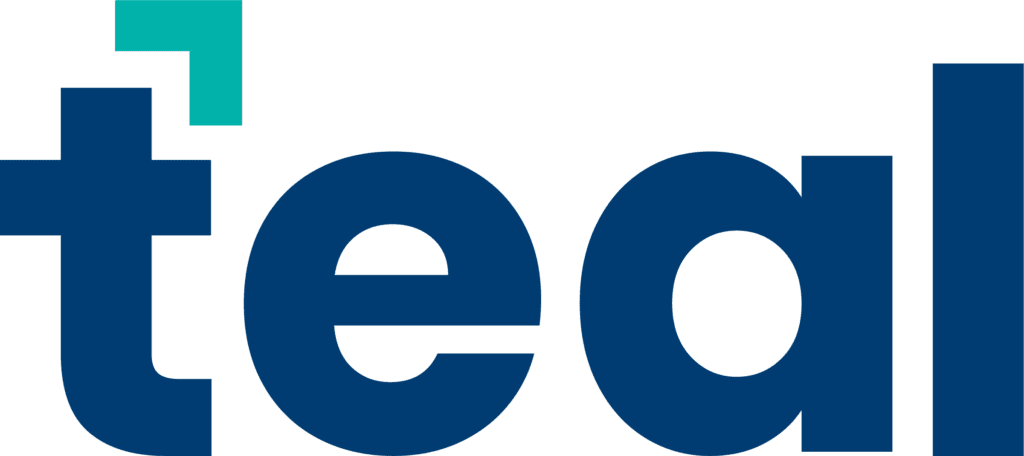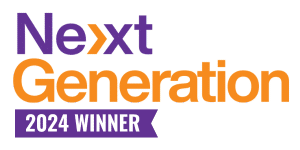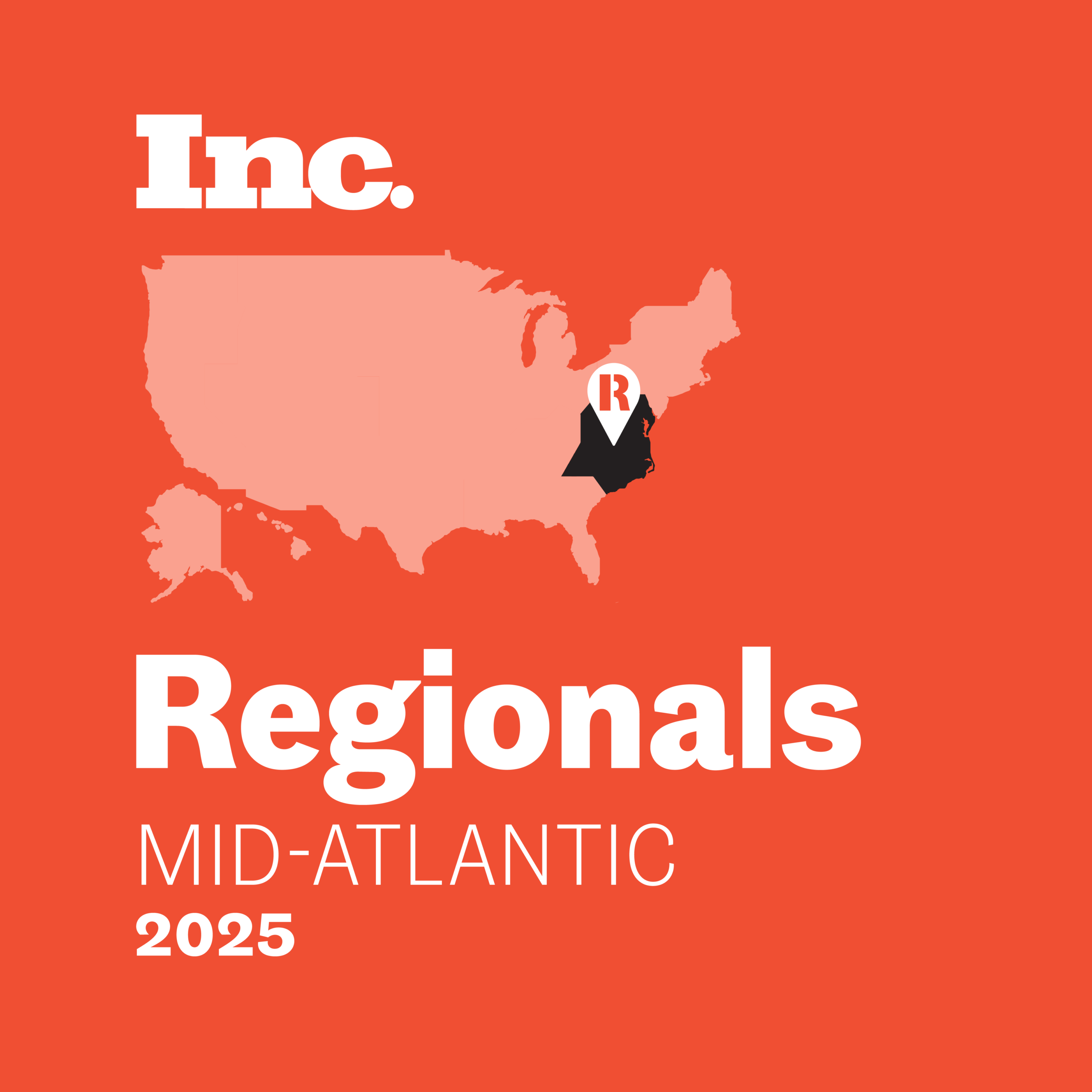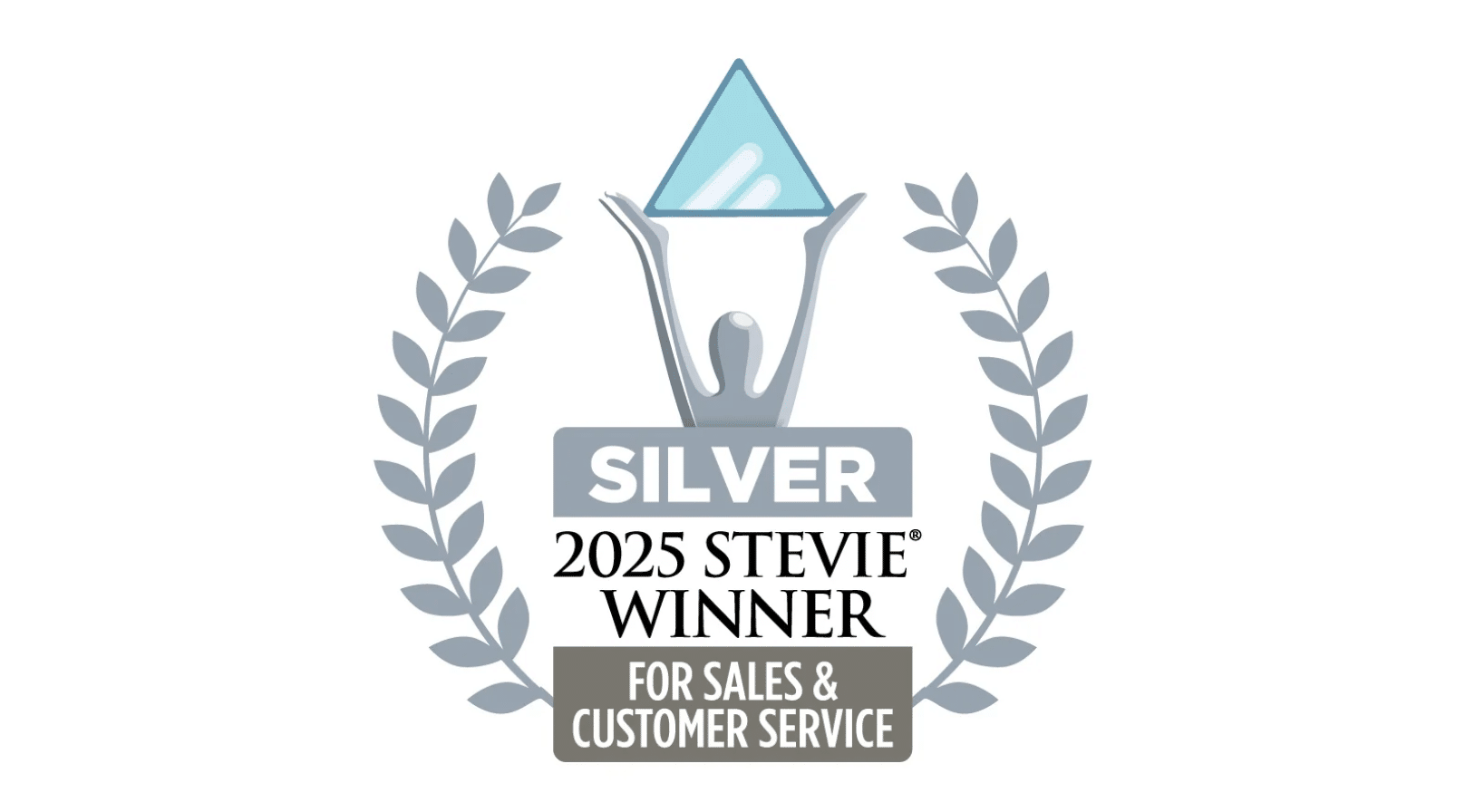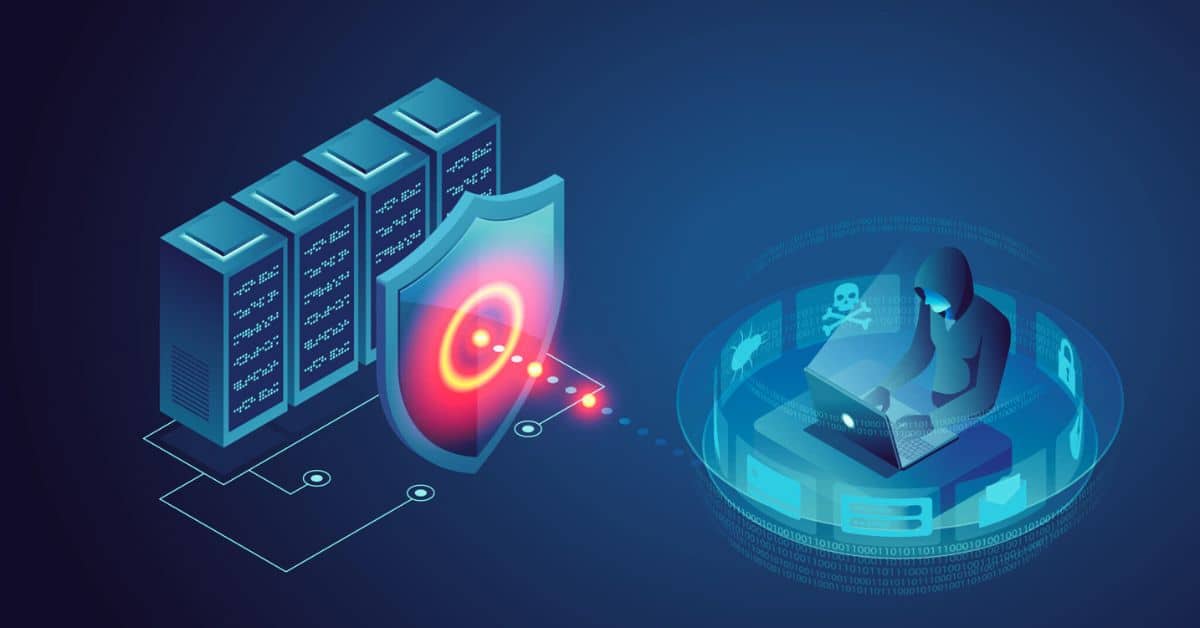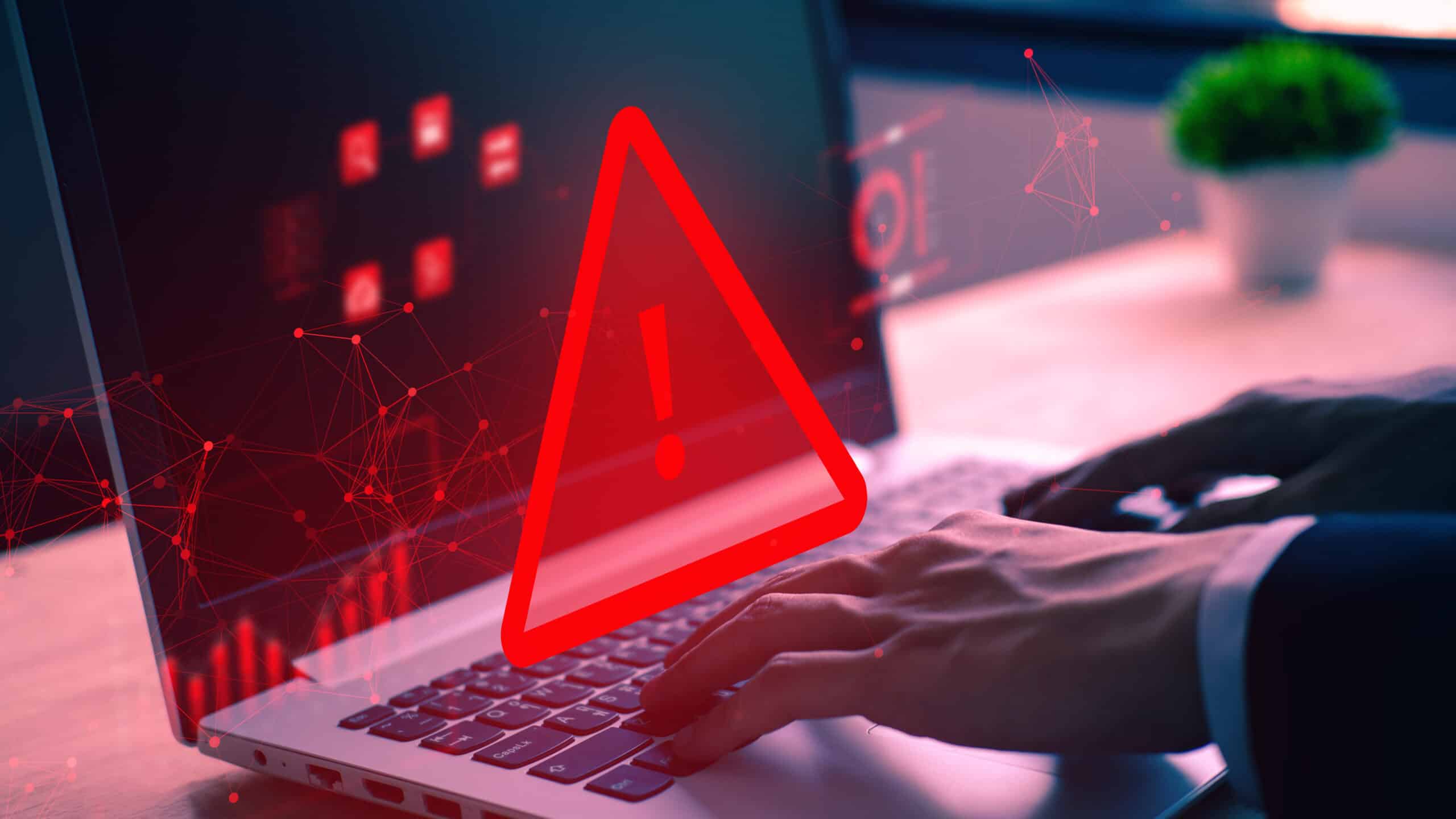If not managed correctly, allowing your staff to use technology while working remotely can create a unique set of challenges. In this article, we’ll look at the top 6 remote work technology challenges and offer proactive solutions for CMOs and CIOs dealing with them daily. Read on to find out how you can help make sure their tech setup is up-to-snuff!
Table of Contents
Remote Work Technology Questions & Answers
1. Why are some programs running so slow on my VPN (Virtual Private Network), and why does the VPN disconnect so often?
This is usually caused by slow, spotty home internet, too much VPN traffic, and applications not designed to work on a VPN.
Slow/Spotty Internet Connection
Compared with your office, your home’s internet connection speed might be much slower. Also, typical hiccups in internet reception can disconnect or slow your VPN. Other speed killers:
- Too much distance between your computer and Wi-Fi router.
- Other people in your house using the internet (such as students doing distance learning).
Apps Not Designed for VPN
Some applications like QuickBooks Pro and CAD software are not designed to work over a VPN (they’re trying to move too much data over a slow connection).
Too Much VPN Traffic
The VPN may not be able to handle most or all of your company’s network users trying to use it at once.
Not Enough VPN Licenses
You may have purchased a license that allows, for example, 15 of your 30 employees to use your VPN at any given time. Normally, that’s plenty, but now all your employees need the VPN, so you need to upgrade the license.
Solution: Switch from a VPN to a “remote control” tool.
A VPN creates a secure connection between your office and wherever you work remotely. Your laptop, tablet, or phone uses the software that’s installed on your work computer, and all the data this software processes must go through your home internet connection.
An alternative to VPNs is a remote control tool, also called a remote access service (RAS), such as RemotePC, Zoho, GoToMyPC, or LogMeIn.
Rather than processing all the data from your office servers via your home internet, a remote access service gives you remote control over your work computer’s keyboard and mouse. All the major processing is then done on your office’s network, using its internet connection speed.
If you use a managed IT services provider, that company may have its own remote control service that clients can use.

2. If I use Zoom, how do I avoid getting Zoom-bombed? And which other tools are working best for web conferencing?
Just about everyone I’ve discussed web conferencing tools with has asked me about “Zoom-bombing,” where trolls hack into Zoom meetings and display horrible images and messages.
I do have concerns about reports of Zoom security and privacy issues. But many of these issues cropped up because the original default settings in the free version of Zoom didn’t include basic security measures, such as requiring passwords.
Zoom now has basic safety features turned on by default. That doesn’t make it completely safe, however, and it’s a good lesson about using these tools in general:
Lack of passwords and other protections make the platform super easy to use — and really easy to hack.
Solution: Try some alternative services.
Use MS Teams for internal-only use and use other established services for external use.
Microsoft Teams generally works well when the participants are all within your organization (or contractors who have email accounts using your company’s domain).
It doesn’t always work as well when you need to invite people from outside your firm.
Established services with paid options for small businesses.
Cisco Webex, GoTo Meeting, Google Hangouts Meet, and other services that, before Zoom took off during the Coronavirus outbreak, were the workhorses for SMBs.
But, for these services to be safe, you still need to make sure security settings such as passwords and waiting rooms have been enabled.
3. What’s the Main Security Concern for People Working From Home?
It’s cyber thieves hacking into your home network and pivoting from that into your company’s network. A root cause of this: Remote workers who are more distracted than usual and fall for a phishing campaign.
If employees are connecting to your company network for work every day, consider asking employees to allow your IT services firm to evaluate home internet setups for basic cybersecurity measures, such as a firewall and an antivirus suite.
This can be done remotely, without violating anyone’s privacy, and it shouldn’t take long.
Solution: Promote basic cybersecurity awareness and make sure VPNs are configured correctly.
This involves the following steps:
Step 1. Encourage strong passwords for your employees’ wifi routers.
Some people will still have the factory default password. Provide tips for creating strong passwords, and perhaps a subscription to a password manager such as LastPass, so people only need to remember one good “master password.”
Step 2. Consider phishing awareness training for employees.
Try free phishing awareness tests and tools from KnowBe4.
Step 3. Configure a VPN so it doesn’t allow your business computer to connect with other machines on your home network.
You sacrifice some speed by using this setting (called “Tunnel All mode” rather than “Split Tunnel Mode”), but it’s more secure.
4. Are file-sharing services like Dropbox a safe way to collaborate with other employees and with clients?
Any file-sharing service can be a major risk if you’re not using correct security settings.
If you and your employees are using personal computers for work at home, and you’re downloading files from company file-sharing services — like Microsoft SharePoint, Dropbox, Box.com, etc. — these files should never contain sensitive personal data of your company, clients, or vendors.
Another risk with file-sharing services inviting your personal email address to have access to a company folder.
Personal email simply isn’t secure. It’s also not safe to use personal email to send company files containing sensitive data to yourself, to your co-workers, or outside the firm.
Solution: Use data loss prevention settings on your file-sharing solutions.
Configure Office 365 to require encryption on any device you use to sign on to Office 365.
For example, one setting requires that a mobile device management tool be installed on the device you use to sign on. And in turn, that tool can be configured to require data encryption.
Enable a block on users’ ability to share files outside of your organization.
If that’s not practical, be sure your employees understand the risks of using personal computers and/or personal email to store or send sensitive company data.

5. Why can’t I print from the printer I have at home?
Most work computers prevent employees who aren’t network administrators from installing things like printer drivers.
Solutions: Direct hookup or ask for admin help.
Try simply directly connecting your computer to your home printer with a USB cable. That usually works, but if it doesn’t, ask your network admin or IT services provider to change the setting remotely so you can install the driver for your home printer.
6. Are there effective tech tools for tracking my employees’ productivity when they’re working from home?
Yes, but for the tool to do its job, you need to agree with employees up front on reasonable expectations. You want to simply trust employees to do their jobs – no matter where and when they work.

But as an employer it’s your responsibility to assess their productivity, and you have a right to know how your company’s IT equipment and network are being used.
Solution: Take a combined personal + tech approach.
First, speak candidly with employees about work-at-home performance expectations. Explain how the productivity tool will help them and your customers.
Be clear that you, as the employer, have the right to monitor how and when work computers are used.
Consider tools such as Trello and ActivTrak. And check out the good information about productivity management on their websites. (Here are more recommendations from NerdWallet.)
Overcoming Remote Work Technology Issues Effectively
Ask for your employees’ feedback on your remote work operations. What worked? What didn’t? Document the results, and make sure everyone knows how to find your new/updated plan, should it be necessary, and how to follow it.
Get the Remote Work IT Support You Need Today
If your organization is struggling to overcome remote work challenges, consider outsourcing your IT needs to an experienced managed services provider like Teal. This can help ensure seamless operations through quick resolution of any challenges you encounter.
Teal offers responsive and secure services to SMBs nationally, with local business IT solutions provided in:
If you’re interested in learning about our premier IT consulting, contact a Teal business technology advisor today.