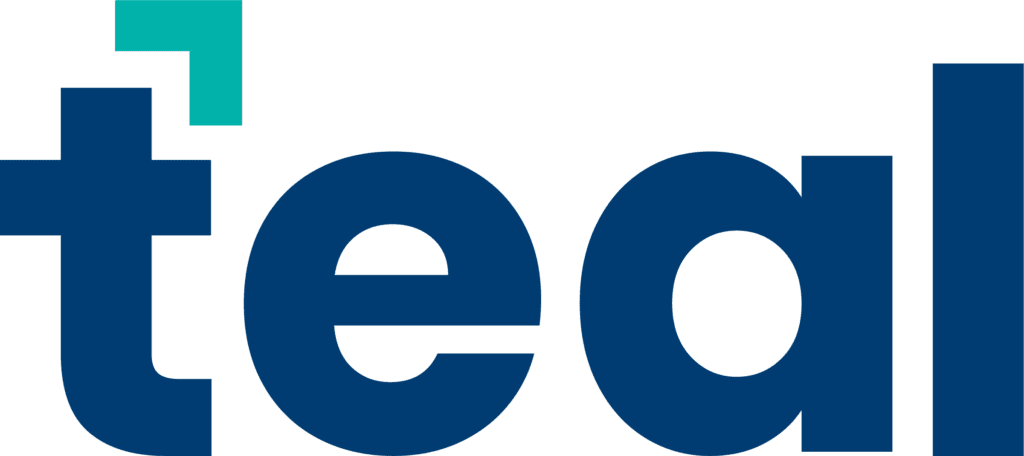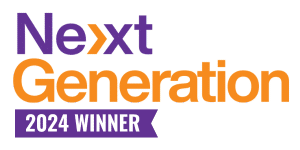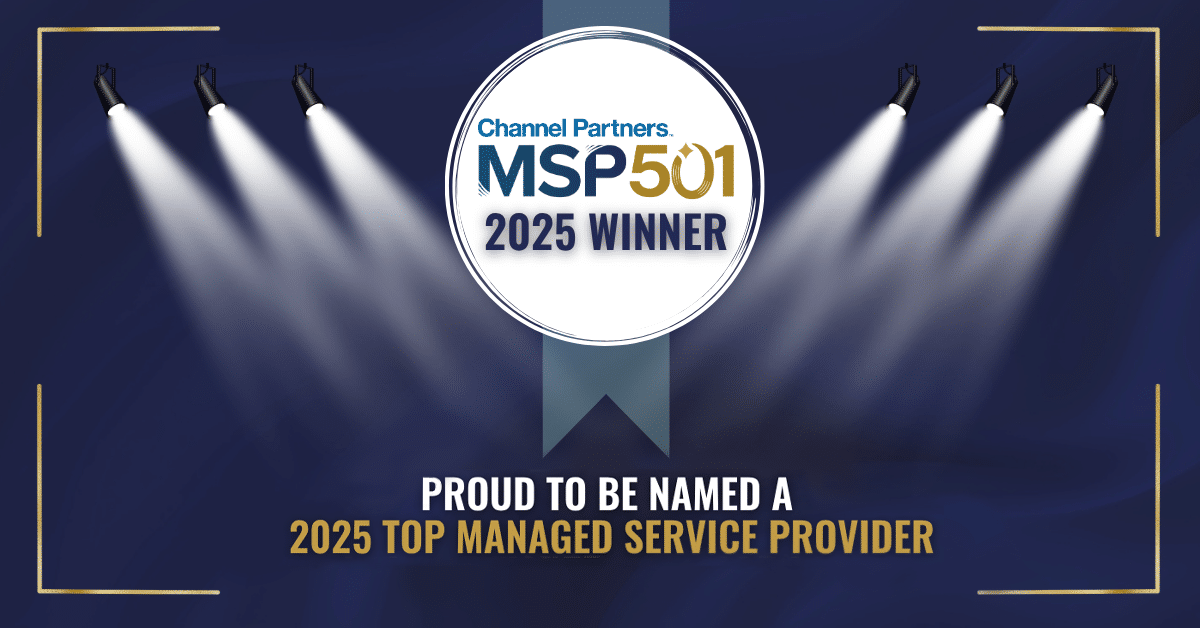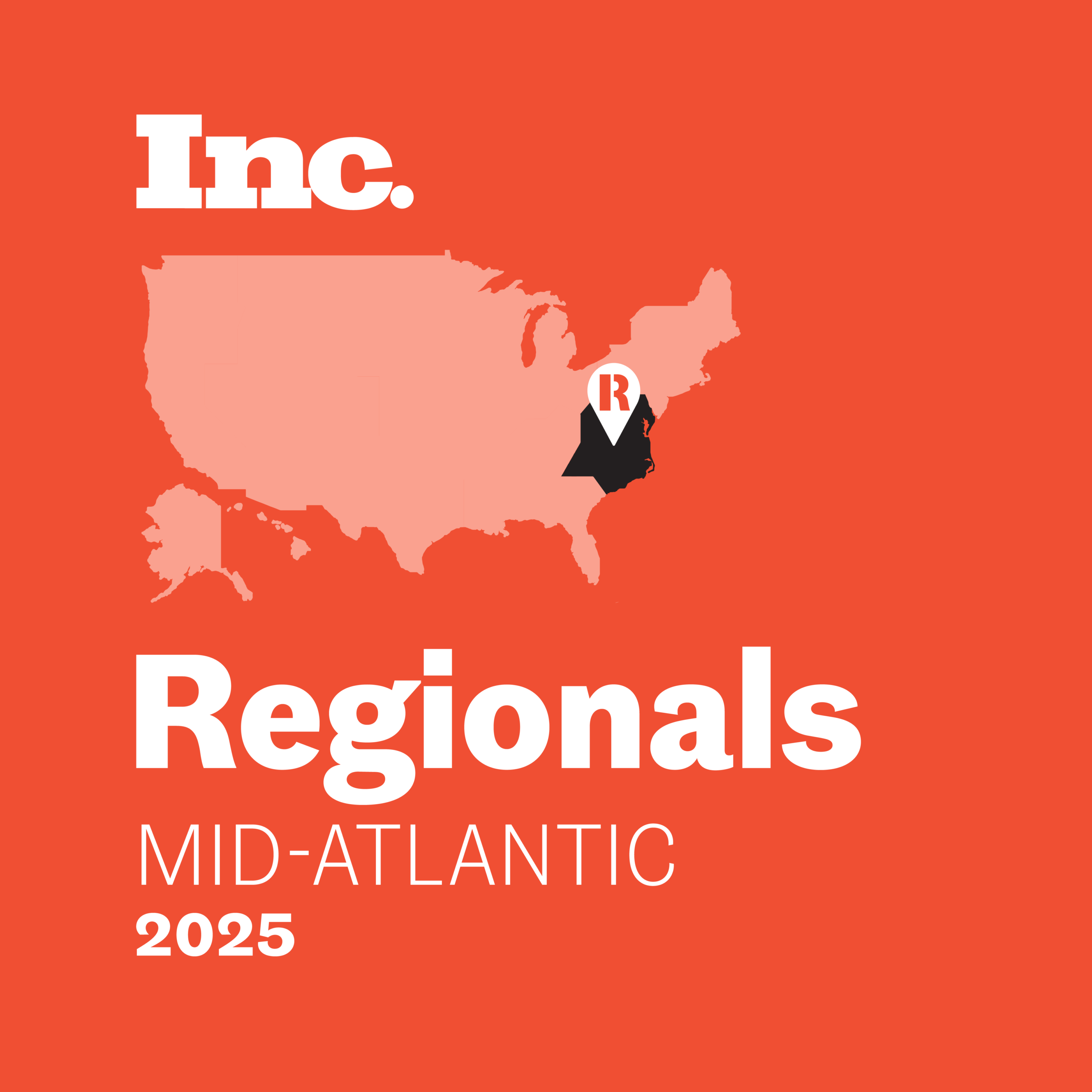Whenever Microsoft releases a new major version of its operating system, businesses face a critical decision: Should we upgrade to take advantage of the latest features and enhanced security, or stick with our current version to avoid potential compatibility issues? The release of Windows 11 adds new layers to this decision-making process.
While it promises improved performance, productivity tools, and advanced security, it also introduces strict hardware requirements that may leave many older yet capable computers unsupported.
This guide is designed to help SMB leaders make an informed decision about upgrading to Windows 11. We’ll walk you through its standout features, key improvements, and the hardware requirements you need to meet to ensure a smooth transition.
Windows 11 Will Become Available in October 2021
Microsoft released the first Insider Preview Build in June to its Windows Insider community, gathering feedback and making improvements in preparation for the official release.
According to the official announcement, Windows 11 will start to become available on October 5, 2021.
“On this day, the free upgrade to Windows 11 will begin rolling out to eligible Windows 10 PCs, and PCs that come pre-loaded with Windows 11 will start to become available for purchase,” explains Aaron Woodman, General Manager of Windows marketing.
Microsoft prioritizes delivering the smoothest upgrade experience possible.
It relies on intelligence models that assess hardware eligibility, reliability metrics, device age, and other factors to determine which devices receive upgrades first. (Or whether they receive them at all, as explained later in this article.)
The good news is that Windows 10 support doesn’t end with the release of Windows 11. The two operating systems will co-exist, and Windows 10 will continue to receive support until October 14, 2025.
When it comes to Windows 11, the Home and Pro versions will be supported for 24 months, while the Enterprise and Education versions will be supported for 36 months.
7 New Features in Windows 11
Windows 11 refines the familiar user experience by redesigning the interface to create a calm, creative space where users can generate ideas, build connections, and enjoy content.
1. Task Bar Icons
Windows 11 centers the Taskbar icons – similar to Apple’s layout – and completely redesigns the Start menu to showcase contacts, news, games, and other content.
2. Windows Management
Windows 11 elevates window management with features like Snap Layouts and Snap Groups, making it easy to organize windows and maximize screen space based on your preferences.
3. Microsoft Teams
Microsoft Teams is now seamlessly integrated into the Windows 11 taskbar, giving you quicker access to connect with colleagues and people you care about – right from your desktop.
4. Widgets
Windows 11 enhances the usefulness of widgets by leveraging artificial intelligence to deliver personalized, relevant information, keeping users up to date.
5. Accessibility
Accessibility features have been greatly improved and expanded in Windows 11, making it the most inclusive version of Windows ever.
6. Speed
Microsoft optimized Windows 11 for speed, making the operating system more responsive than Windows 10. Updates now install up to 40% faster, reducing downtime and improving overall efficiency.
7. Security
Windows 11 builds on the stable foundation of Windows 10 and enhances it with stronger security. This is done by taking advantage of Trusted Platform Module (TPM) version 2.0 and making it a minimum system requirement. This is the main reason why many people will not be able to upgrade.
Not Everyone Will Be Able to Upgrade
Windows 10 is currently installed on 1.3 billion devices, many of which won’t be able to upgrade to Windows 11 because they don’t meet the official minimum system requirements:
- CPU: 1 GHz or faster with 2 or more cores on a compatible 64-bit processor or System on a Chip (SoC)
- RAM: 4 GB
- Storage: 64 GB or larger storage device
- Graphics: Compatible with DirectX 12 or later with WDDM 2.0 driver
- Security: Trusted Platform Module (TPM) version 2.0
While most computers that are in use today have enough processing power, RAM, and storage for Windows 11, they don’t always have a compatible Intel or AMD processor because the new operating system doesn’t support most processors before an 8th Gen Intel Core and AMD Ryzen 2000.
What’s more, Microsoft now requires the presence of TPM 2.0, a dedicated microcontroller designed to provide hardware-based, security-related functions, and that’s not something most older desktop computers and laptops are equipped with.
While it will be possible to install Windows 11 on computers that don’t fully meet the minimum system requirements, such computers may not receive security updates, so using them for work-related purposes would be a huge risk.
Put Together an Upgrade Plan
For most organizations, rushing into Windows 11 isn’t a good decision—even on fully supported hardware. Why? Because every release of a major new version of Windows brings with it compatibility and stability issues. Avoiding them is as easy as waiting a while and using the time to put together an upgrade plan.
1. PC Health Check
To start with, you want to check which of your devices meet the official minimum system requirements and which don’t. You can use the PC Health Check app to assess compatibility, and there’s plenty of IT asset management software that can help you as well.
2. Review Line of Business Solutions
From there, you should focus on the software applications your organization depends on every day. Not all vendors will support Windows 11 at launch, and you certainly don’t want to upgrade and then find out that a critical piece of software doesn’t work well on Windows 11.
3. Plan Your Upgrade Process
Once you have all the compatibility issues sorted out, you can start planning the actual upgrade process. Upgrading dozens of desktop computers and laptops can be a time-consuming process, but there are solutions for upgrading computers in bulk that can greatly streamline the upgrade process.
You also need to decide what you want to do with devices that can’t be readily upgraded to Windows 11, such as using the newly introduced Target Product Version policy to specify the version of Windows you want the devices to remain on.
4. Decide If You Need Expert Assistance
Planning and executing a smooth upgrade can be complex, especially for SMBs that have limited IT resources. We would be happy to take it off your plate. So, your team can stay focused on what you do best while seamlessly transitioning to Windows 11 and enjoying its productivity, security, and performance benefits.
Contact us today to discover if we’re the right managed Microsoft service provider for your organization.