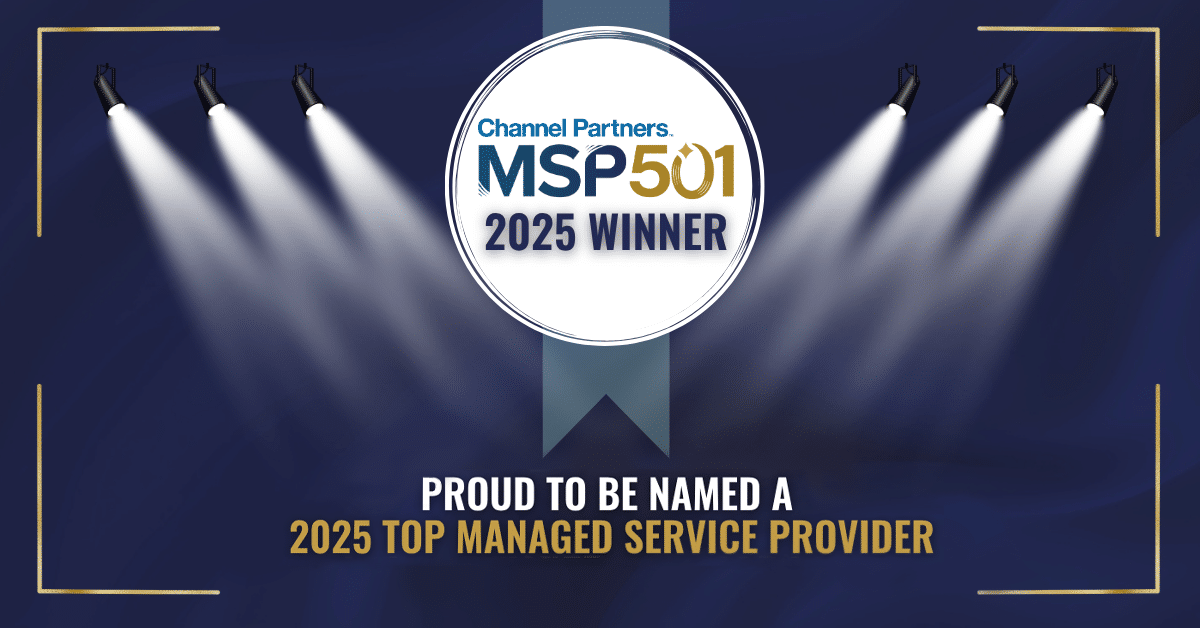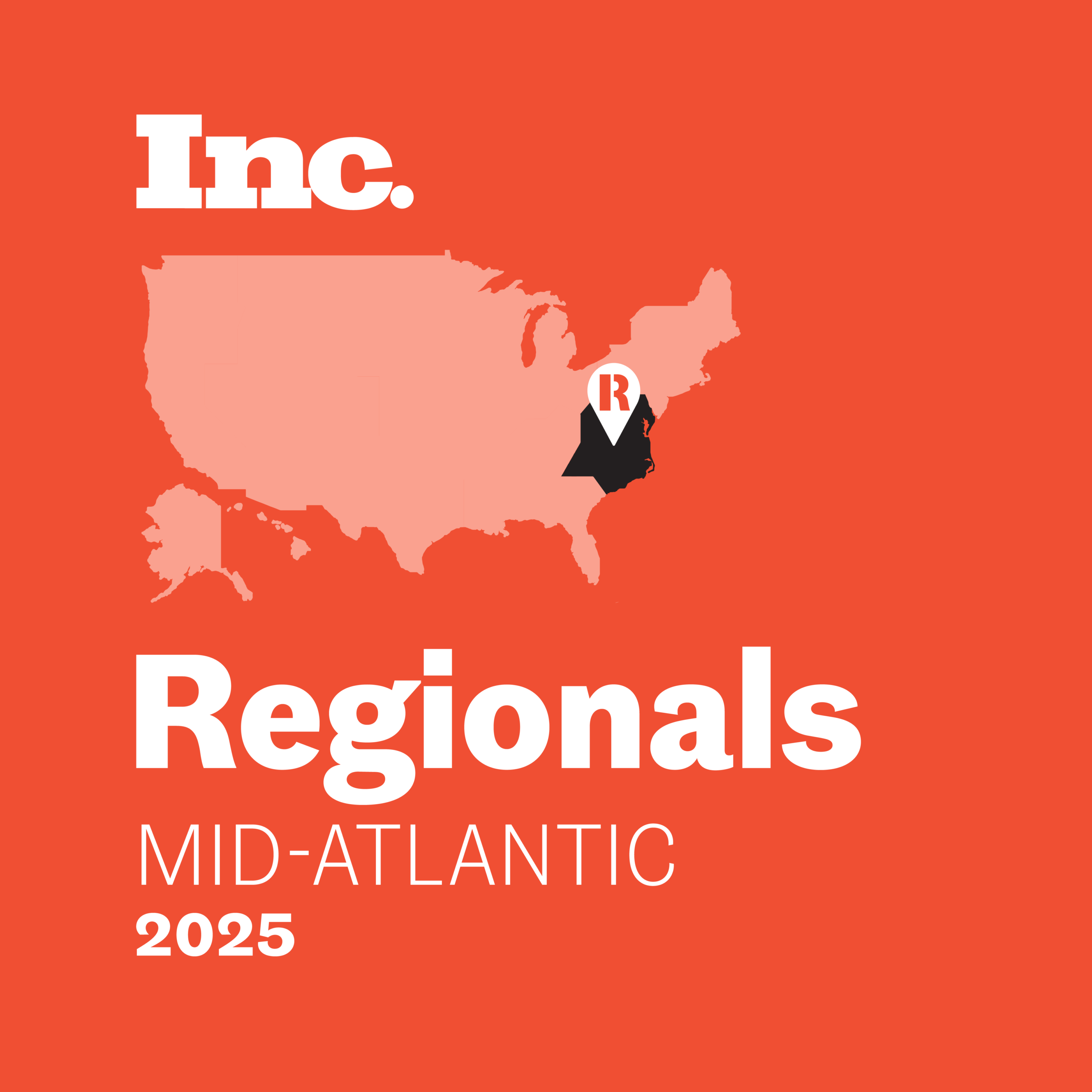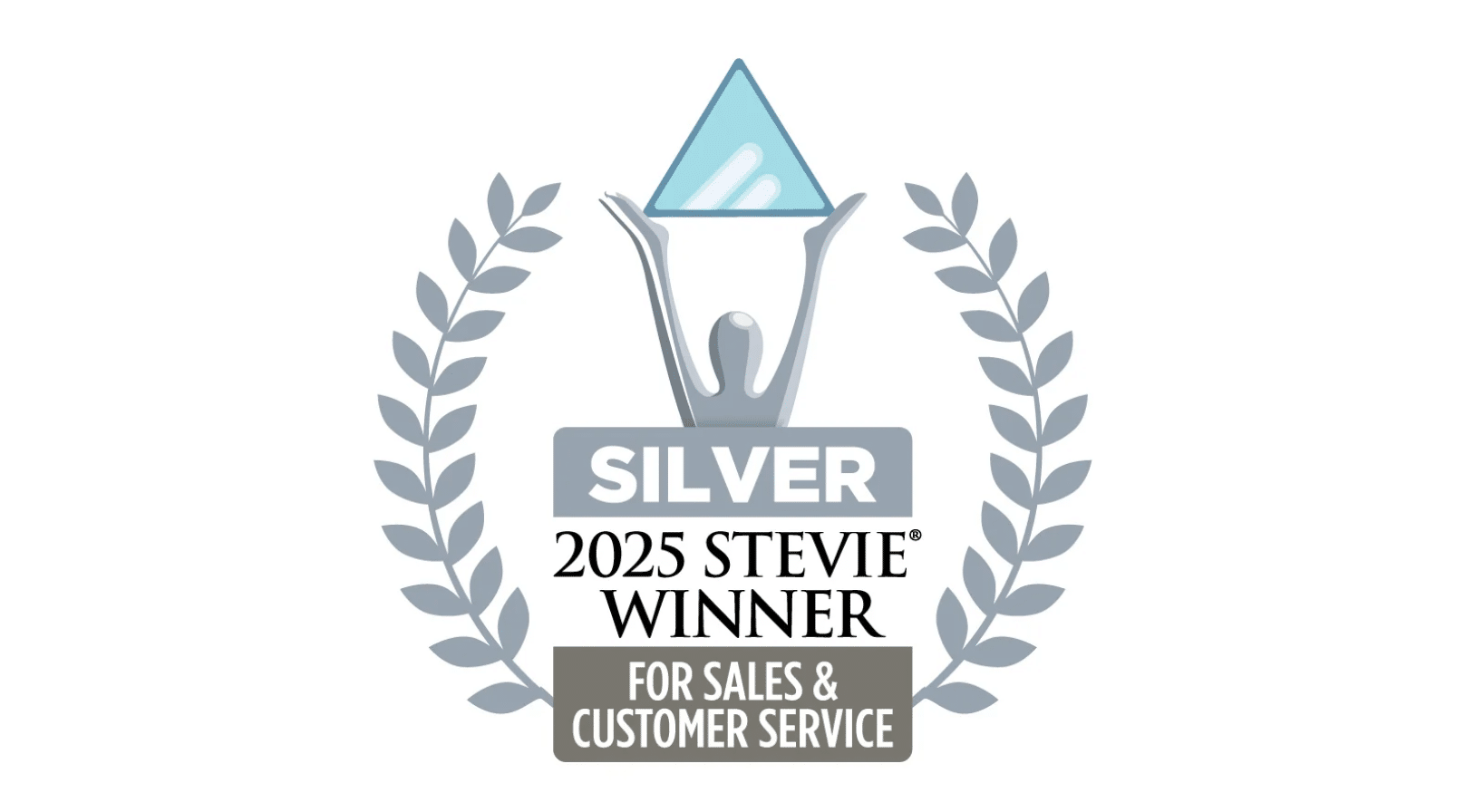To attract and retain top talent, it’s essential to offer workplace flexibility and provide tools that improve your employees’ lives. With Microsoft Modern Workplace solutions, you can equip your team with digital tools to increase productivity while safeguarding important IT assets. Regardless of whether they’re working remotely or in the office.
Discover how Microsoft Modern Workplace solutions can give your SMB a competitive edge.
Table of Contents
What is Microsoft’s Modern Workplace?
The Microsoft Modern Workplace is a model containing Microsoft 365’s suite of technology and productivity applications. This cloud-based solution is a crucial component of the modern workspace environment. It securely empowers teams to work together no matter where they are.
It encourages:
- Collaboration
- Productivity
- Engagement
It offers:
- Workplace Productivity Apps
- Mission-critical Enterprise-grade Security Tools
- An Efficient Operating System
What Are the Microsoft 365 Apps for Business?
Propel your organization into the future using Microsoft’s 365 apps.

Propel your organization into the future using Microsoft’s 365 apps.
The Microsoft 365 Business Basic subscription plan is an excellent option for smaller businesses to increase productivity at an affordable cost. It provides you with web and mobile versions of the essential apps as well as:
- Standard Security
- Cloud Storage
- 24/7 Support
It also allows you to chat, call, or meet up with up to 300 attendees. This connectivity is essential to the modern workplace – allowing your team to collaborate anywhere.
The Microsoft 365 Business Premium plan is one of their more popular options and for good reason. It includes the Office 365 apps you’re familiar with plus additional premium features.

This plan also contains enhanced security and data protection. Look no further if you’re looking for security and ways to connect with your customers through webinars. This plan offers webinar hosting and provides you with attendee registration and reporting tools.
Use Microsoft 365 Tools to Elevate Your Small Business
Collaboration tools help small to medium-sized businesses because of their built-in efficiencies and economies of scale. Firms of this size are increasingly moving toward collaboration tools due to their utility, affordability, and scalability.
SMB Group’s Directions for the Future of Work survey found that small and mid-market businesses’ use of cloud collaboration solutions is growing. In fact, 60 percent use chat/messaging tools like Microsoft Teams. About half said all or most of their collaboration solutions are integrated with other solutions.
Microsoft will skyrocket your team into the modern workplace through increased efficiency, improved workflow, and enhanced collaboration.
Microsoft 365 will help you:
- Store projects in the cloud for easy organization and secure access.
- Boost content creation and collaboration with Office 365 apps.
- Have efficient conversations using Teams’ instant messaging.
- Combat inbox fatigue with Outlook’s focused inbox.
- Build relationships, boost collaboration, and increase productivity through Teams video meetings.
3 Ways to Boost Productivity with Office 365
Office 365 is brimming with productivity tools, to the extent that many users remain unaware of the abundance of features at their disposal.
Below are just a few often-overlooked features that can significantly enhance productivity and elevate the quality of your work.
1. Read Aloud
The Read Aloud feature is perfect for proofreading, multitasking, or improving comprehension. You can utilize it independently or as a part of Immersive Reader for Word in Windows and MacOS, allowing you to listen to either a section or the entirety of your document.

How to Use Read Aloud
- Open a new document.
- Ensure your cursor is where you want to start listening or highlight the text you want read aloud.
- Select Review > Read Aloud while signed into Microsoft 365.
- Listen to the content.
This feature provides a Play/Pause button and Previous and Next buttons (to jump to another section of text). You can also change the reading speed and the readers voice by selecting the Settings button and adjusting it to your liking.
2. Dictate
Dictate is a speech-to-text feature in Microsoft 365. It’s a quick and easy way to get your ideas down, take notes, create drafts, or outlines.
This feature is also a great solution for people who speak faster than they type or those who are on the go.

How to Use Dictate
- Open a new document.
- Select Home > Dictate while signed into Microsoft 365.
- Ensure you have a mic-enabled device connected.
- Wait for the Dictate button to turn on.
- Start speaking and watch text start appearing on your document.
You can use a list of commands to punctuate, format, edit, and more. Click the Help icon to view all the commands available during your dictation.
3. Rehearse with Speaker Coach
Do you like to practice your speeches or presentations in advance? Then, this is the feature for you.
Rehearse with Coach (previously known as Presenter Coach) evaluates your pacing, pitch, informal speech, filler words, if you’re reading text on a slide, and more. You can even practice on the go with the PowerPoint app on mobile.
After each rehearsal, Rehearse with Coach will provide a report that includes statistics and suggestions for improving next time.
Pro Tip: Rehearse with Coach only works with files stored in the cloud and accessed through PowerPoint online. It is unavailable on the desktop client or in the Government Community Cloud (GCC).

How to Use Rehearse with Coach
- Open your presentation in PowerPoint for the web.
- Sign in with your Microsoft 365 work account.
- On the Slide Show tab, select Rehearse with Coach. (If you turned off the Simplified Ribbon, you won’t have a Slide Show tab. In this case, use the View tab to start.) The presentation will open in a full–screen-view.

4. Select Start Rehearsing at the lower right to begin rehearsing.
5. You will receive helpful tips in the lower right-hand corner – such as the use of profanity, pacing, inclusive language, if you’re just reading slide text, and more.
6. Exit the full-screen view when you are done rehearsing. The coach will open a Rehearsal Report that reviews what it observed and supplies recommendations to help you improve.

How to Use Microsoft 365 SharePoint
Microsoft 365 SharePoint is a great cloud-based document management system and communication site for businesses of all sizes. It can improve collaboration and communication between teams, streamline workflows and processes, and help to manage data more efficiently.
SharePoint offers features for customizing user experiences and improving efficiency within your business, including:
- Document storage and sharing
- Task and project management
- Automated reports
- Create, share, and store content on the web
- Build pages, document libraries, and lists to share information
- You can create communication sites
- You can connect the right people to content with Team sites
- Discover, follow, and search for sites, files and people
- Manage your day-to-day with workflows, forms, lists, and libraries
- Securely sync and store your files in the cloud for easy access to anyone in your business
- Use the mobile app to catch up on group news on the go
Creating a collaboration hub on SharePoint is user-friendly and can be customized to meet your business’s needs. It is also integrated with other Microsoft applications like Outlook and Teams, allowing for a streamlined and efficient enterprise ecosystem.
Why You Need OneDrive
OneDrive is also a cloud-based service. It is created with personal use in mind allowing you to store, protect, and share your personal files. Plus, it offers individuals a space to create files. Online versions of Office tools are integrated within OneDrive, facilitating the creation of presentations, documents, spreadsheets, and more.
If you’re working on a file by yourself, save it on OneDrive. OneDrive files are private by default, so you control who can access them. This feature is beneficial when you have not yet formed a work team, or don’t intend to.
However, suppose you are already working in a team. In that case, you should save your files where your team collaborates. You can easily create a shared location to store team files in OneDrive that are accessible within Teams, Outlook, and SharePoint. This is because OneDrive for Work connects you to all your shared libraries, facilitating smooth teamwork.
Transform Your Workplace into a Powerhouse
Every business can benefit from Microsoft 365’s modern workplace apps. These apps offer advanced productivity tools that streamline workflows and enhance collaboration, thereby increasing efficiency and productivity.
Because these apps are cloud-based, they enable your employees to access them from any approved work device with an internet connection, making it easier to work remotely or on the go. Finally, Microsoft apps are scalable, making it easy to add or remove users as your business changes.
This adaptability ensures that your business can quickly adapt to new challenges and remain competitive in today’s rapidly evolving business landscape. These advantages play a vital role.
When utilized effectively, they can give your organization an edge. However, neglecting to capitalize on these features or implementing them incorrectly can result in unsatisfactory outcomes – leading to an investment not yielding the results you desire.

Don’t Have the In-house IT Expertise You Need?
Consider partnering with an Office 365 managed service provider if your organization needs help to meet the marketplace’s demands. A team of technology experts will work closely with your organization to help you streamline processes, close security gaps, and give your business the agility it requires to get ahead.
Learn about the most important managed IT services every small- and medium-sized business needs.
Enhance Collaboration During Teams Meetings
We’ve barely skimmed the surface of how a Microsoft modern workplace can benefit you. Sign up for our monthly Microsoft virtual events. Teal’s Reid Johnston and Gar Whaley share their favorite M365 tips!